/**
* Changes the redirect URL for the Return To Shop button in the cart.
*/
function wc_empty_cart_redirect_url() {
return 'http://example.url/category/specials/';
}
add_filter( 'woocommerce_return_to_shop_redirect', 'wc_empty_cart_redirect_url', 10 );
Adding fields is done in a similar way to overriding fields. For example, let’s add a new field to shipping fields – shipping_phone:
// Hook in
add_filter( 'woocommerce_checkout_fields' , 'custom_override_checkout_fields' );
// Our hooked in function - $fields is passed via the filter!
function custom_override_checkout_fields( $fields ) {
$fields['shipping']['shipping_phone'] = array(
'label' => __('Phone', 'woocommerce'),
'placeholder' => _x('Phone', 'placeholder', 'woocommerce'),
'required' => false,
'class' => array('form-row-wide'),
'clear' => true
);
return $fields;
}
/**
* Display field value on the order edit page
*/
add_action( 'woocommerce_admin_order_data_after_shipping_address', 'my_custom_checkout_field_display_admin_order_meta', 10, 1 );
function my_custom_checkout_field_display_admin_order_meta($order){
echo ''.__('Phone From Checkout Form').': ' . get_post_meta( $order->get_id(), '_shipping_phone', true ) . '
';
}
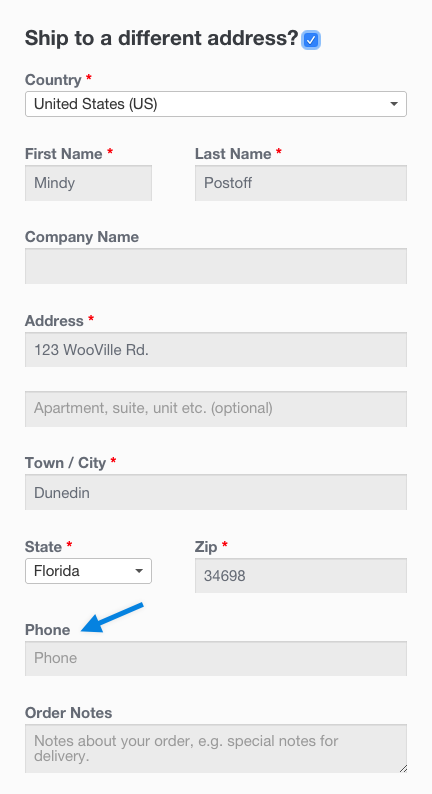 What do we do with the new field? Nothing. Because we defined the field in the checkout_fields array, the field is automatically processed and saved to the order post meta (in this case, _shipping_phone). If you want to add validation rules, see the checkout class where there are additional hooks you can use.
Adding a Custom Special Field
To add a custom field is similar. Let’s add a new field to checkout, after the order notes, by hooking into the following:
What do we do with the new field? Nothing. Because we defined the field in the checkout_fields array, the field is automatically processed and saved to the order post meta (in this case, _shipping_phone). If you want to add validation rules, see the checkout class where there are additional hooks you can use.
Adding a Custom Special Field
To add a custom field is similar. Let’s add a new field to checkout, after the order notes, by hooking into the following:
/**
* Add the field to the checkout
*/
add_action( 'woocommerce_after_order_notes', 'my_custom_checkout_field' );
function my_custom_checkout_field( $checkout ) {
echo '' . __('My Field') . '
';
woocommerce_form_field( 'my_field_name', array(
'type' => 'text',
'class' => array('my-field-class form-row-wide'),
'label' => __('Fill in this field'),
'placeholder' => __('Enter something'),
), $checkout->get_value( 'my_field_name' ));
echo '';
}
 Next we need to validate the field when the checkout form is posted. For this example the field is required and not optional:
Next we need to validate the field when the checkout form is posted. For this example the field is required and not optional:
/**
* Process the checkout
*/
add_action('woocommerce_checkout_process', 'my_custom_checkout_field_process');
function my_custom_checkout_field_process() {
// Check if set, if its not set add an error.
if ( ! $_POST['my_field_name'] )
wc_add_notice( __( 'Please enter something into this new shiny field.' ), 'error' );
}
A checkout error is displayed if the field is blank:
 Finally, let’s save the new field to order custom fields using the following code:
Finally, let’s save the new field to order custom fields using the following code:
/**
* Update the order meta with field value
*/
add_action( 'woocommerce_checkout_update_order_meta', 'my_custom_checkout_field_update_order_meta' );
function my_custom_checkout_field_update_order_meta( $order_id ) {
if ( ! empty( $_POST['my_field_name'] ) ) {
update_post_meta( $order_id, 'My Field', sanitize_text_field( $_POST['my_field_name'] ) );
}
}
The field is now saved to the order.
If you wish to display the custom field value on the admin order edition page, you can add this code:
/**
* Display field value on the order edit page
*/
add_action( 'woocommerce_admin_order_data_after_billing_address', 'my_custom_checkout_field_display_admin_order_meta', 10, 1 );
function my_custom_checkout_field_display_admin_order_meta($order){
echo ''.__('My Field').': ' . get_post_meta( $order->id, 'My Field', true ) . '
';
}
 Some other Example :
Make phone number not required
Some other Example :
Make phone number not required
add_filter( 'woocommerce_billing_fields', 'wc_npr_filter_phone', 10, 1 );
function wc_npr_filter_phone( $address_fields ) {
$address_fields['billing_phone']['required'] = false;
return $address_fields;
}
Adding Custom Fields To Emails
To add a custom field value to WooCommerce emails — a completed order email, for example — use the following snippet:
/* To use:
1. Add this snippet to your theme's functions.php file
2. Change the meta key names in the snippet
3. Create a custom field in the order post - e.g. key = "Tracking Code" value = abcdefg
4. When next updating the status, or during any other event which emails the user, they will see this field in their email
*/
add_filter('woocommerce_email_order_meta_keys', 'my_custom_order_meta_keys');
function my_custom_order_meta_keys( $keys ) {
$keys[] = 'Tracking Code'; // This will look for a custom field called 'Tracking Code' and add it to emails
return $keys;
}
That’s it

